iDraw Tutorials
Attention: We found a bug on version 2.3 that didn't allow the use of the iDraw with the device in landscape on iOS 6.0. This bug was corrected on iDraw version 2.4 released on November 05. We thank the user who made contact and we apologize for the inconvenience.
iDraw - How simulate the drawing "scraped black wax"
iDraw - Video - How put new files
Since 2.0 update, iDraw is able to receive drawing files that can be easily found for free on the internet, thus not restricting the use of the application to the drawings that this brings with it or that are sold by app. The supported file extensions are gif, jpg and png. The application automatically adjusts the resolution of the drawing, but you must choose those that meet the standard resolution ipad 1 and 2, from 768px wide by 1024px high, to avoid distortion or fragmentation.
Still have questions? Read the tutorial below and you will see that it is quite simple. Remember to use only free public domain images.
Like our Facebook page where we often publish news, information about the application and download links for drawings.
iDraw - Text - How put new files
The trick to find more drawing is to use the tool from google image search, you can use words like "free coloring", "coloring pages" or simply "coloring" for a broader result. You can also search for specific topics, such as "birds coloring." In this example several pictures of birds (birds) are returned.
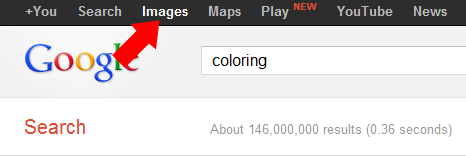
You can refine your search to the images returned are the most appropriate use of the application. To do this, after the search result is shown in the left column appears a number of options.
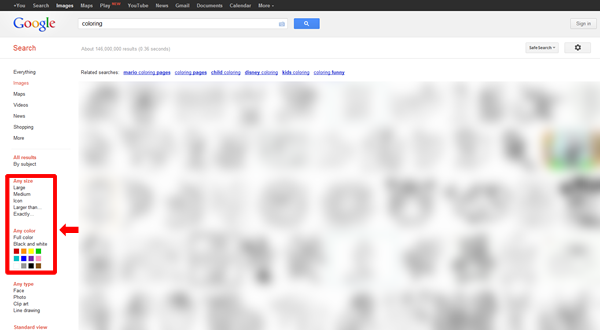
To refine the result you can select the "black-and-white" for the image
